The Princeton Graphics VL1919
I needed an inexpensive lcd for an aging PC. My next computer might have a built-in display (a notebook or an iMac) so price was a major consideration. For $220 at Costco (in-store purchase only), the Princeton VL1919 got my attention.
Physically, it's a slim attractive monitor. It has both analog and digital ports, and includes cables for both. I have an analog graphics card and the picture quality is quite good for watching dvds, home photo editing, and playing games. The VL1919 is not, however, a display for graphics pros who understand white point and need to adjust their gammas. The viewing angle is too small for a 19" display and the shift in color would be unacceptable to them.
As a software developer, I work mostly with text, and the VL1919's 0.294mm dot pitch made words appear a tad grainy. I could, however, compensate and "soften" the characters using the phase control on the OSD.
The OSD itself was awkward to use. Contrary to the documentation, there is no quick way to adjust the brightness or contrast; rather, I had to cycle through the menus. Also, the power button is in the middle of the 5 button row, and more than once I accidentally pressed it while working the menus. Better (more expensive) displays offset the power button to the right or left.
The display offers stereo sound with built-in speakers. They're better than the typical mono speaker in the PC chassis, and good enough for watching clips on You-Tube. They also save desk space. But music lovers, movie buffs, and gamers who rely on 3-D sound are better off with external speakers.
I may sound critical, but I really like the VL1919. With its thin bezel and affordable price, I bought a second one for a dual display setup.
Update 2/18/2007:
The graphics card does affect the display quality, so I thought it might be helpful if I specified my hardware:
- Primary Adapter: AGP Diamond Viper 770D, 32MB
- Secondary Adapter: PCI Number Nine Revolution3D, 8 MB
- Operating System: Windows 2000
To answer Tommy, Princeton Graphics used to have a test image up on their website which would help you auto sync your VL1919 (rightmost button). If I find the image, I'll upload it here. In the meantime, you can calibrate your display with images from this website: http://www.lagom.nl/lcd-test/ It's amazingly thorough, fun, and educational. And it might improve your display quality too!
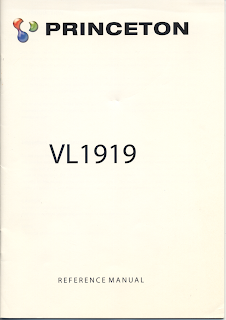



Comments
I just upgraded to XP for the sole purpose of getting ClearType. It makes a remarkable improvement to text display.
Looks like I'm putting more money into my old PC than I thought.
One blog I saw recommended to update the video driver:
http://h10025.www1.hp.com/ewfrf/wc/softwareDownloadIndex?softwareitem=pv-69869-1&lc=en&dlc=en&cc=us&lang=en&os=2093&product=3978592
Does anyone have any suggestion(s) to improve the display?
tommy